
Connecting an Aerpro interface for a stereo set up for a factory CANBUS
1)
Cable
checking/modification
MANY OF THE AERPRO ISO ADAPTERS HAVE
THE:
RED (ACCESSORIES)
AND YELLOW - CONSTANT
AROUND THE WRONG WAY - PLEASE CHECK
THIS BEFORE INSTALLING
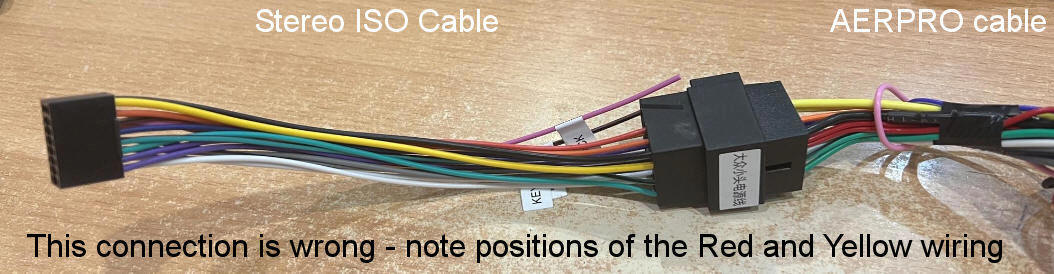
Take note that on this adapter the YELLOW and Red on the Stereos ISO cable
(left) do not match the Aerpro cable (right)
If you find this the case swap over the positions on ISO cable (left) by
repining, or cut and shut etc. Do not do this on the Aerpro
side or you will void the Aerpro warranty for Adaptors/fascia etc
--------------
2) Trigger wire
For the black backed stereos there will be a Pink or a Brown wire labeled Back
or Reverse.
On the silver backed stereos there is a Blue wire labeled
back
These are the trigger wires for the stereo. Once they have
power they will force the unit to display the camera or in the case of the Aerpro
fascia it will display the climate controls (as the Aerpro fascia will fool the
stereo to believe it is in reverse)
This is to be connected to the Aerpro wire labelled Reverse
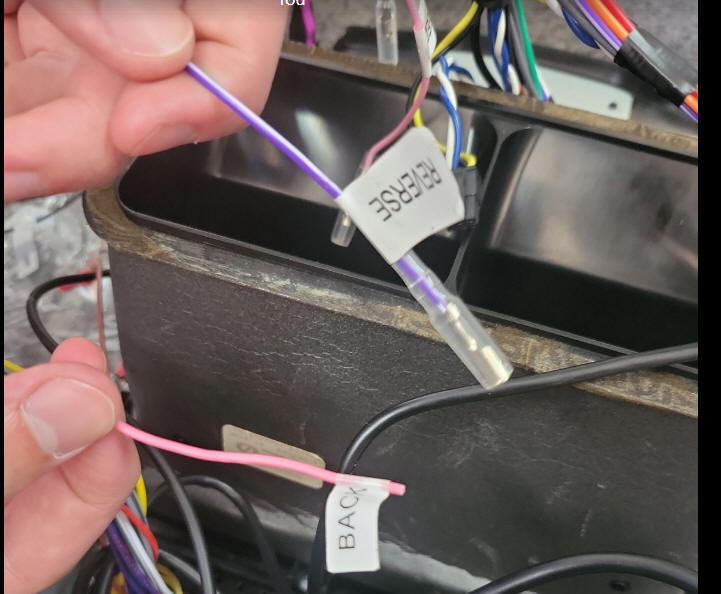
3) The Camera
Do NOT power the camera from the reverse wire or you will see the camera
when changing climate controls
The camera needs to have the same specification as the Aerpro Fascia.
Some stereos are sent with AHD cameras which work well with the stereo BUT
conflicts with the Aerpro output and so
a) the camera needs to be changed to match the Aerpro Fascia
b) the camera settings on the stereo need to be changed.
Depending on the firmware of your stereo are 2 examples of showing how to change
the selection
https://www.youtube.com/watch?v=MQ3WSlAJR8Y
or
https://www.youtube.com/watch?v=x2l8Cqv0GZw
4) Steering controls
The screen needs to be set up for steering controls
The ISO cable provided will have a loose Key1 and Key2 wiring
This needs to be connected to the Aerpro Key1 and Key2 wires.
The black wires can be earthed.
Examples of how to set up the steering controls are below
G30 https://www.youtube.com/watch?v=1RKdomB6vvw
G40 https://www.youtube.com/watch?v=SfTqVJe74wA
5) Fitting
As the screens are generic the physical location will take a few minutes to
get it correct.
You will need to line it up and drill into the brackets provided (not the Aerpro
bracket)
6) Aerpro fitting instructions
Aerpro have manuals and often links to their videos. Their video will show
a different stereo.
FP9355 Commodore VE Series 1 Single Zone
https://aerpro.com/fp9355bk?src=api OR
https://aerpro.com/fp9350gk?src=api
FP9450 Commodore VE Series 1 Dual Zone
https://aerpro.com/fp9350gk?src=api OR use the link above for a
video
FP9550 Commodore VE Series 2
https://aerpro.com/fp9550bk?src=api
FP9750 Falcon BA/BF
https://aerpro.com/fp9750gk?src=api
FP9750 Territory SX/SY
https://aerpro.com/fp9750gk?src=api F
FP9650 Falcon FG MK1
https://aerpro.com/fp9650pk?src=api
FP9680 Falcon FG MK2
https://aerpro.com/fp9680pk?src=api
FP8083 Ranger PX
https://aerpro.com/amfo2?src=api
FP9660 Territory SZ MK1
https://aerpro.com/fp9660sk?src=api
FP9670 Territory SZ MK2
https://aerpro.com/fp9670sk?src=api
7) The Stereo manual /
instructions
Manuals for this can vary depending on the configuration but in most information
can be found at
www.brashimports.com.au/installing3.php
NB. The Aerpro fascias circuity will take the CANBUS information from the
car and convert it to Analogue and so your stereo does not have CANBUS and needs
to be set to Null (or similar). Most times it will come to you as this.
Some cars have buttons for phones. Some buttons cannot be re-mapped.
Please check the links above for the pages. Most other buttons have no
issues.
Often the phone buttons will be obsolete as CarPlay / Android Auto lets to talk
to the stereo